Recent feature changes
Auto Text now supported
Nuance has renamed the old Text and Graphics commands to now be designated as Auto Text
LIST lookup in new command name creation (Registered v13)
Instead of having to know the name of and type or dictate LIST names into the new command name dialog box, a new form has been created showing LIST names (and contents) for voice command selection directly into the new command name box. I have been meaning to do this for a long time, and now it is finally here.
New Bonus Software for Registration!
I have dusted off an old development project, the original SayWhat (not SayWhatPro), which will display (not edit) all Legacy DVC commands mapped thru dvcmap.ini. These commands are in the old Legacy style plain text format. This bonus program is for registered users only.
Advanced Scripting syntax checking no longer possible: Sorry, but starting in version 9, due to NaturallySpeaking architecture changes, syntax checking of Advanced Scripting macros is no longer possible. The following features were introduced in earlier versions of SayWhatPro:
Faster "Save Changes"! (Registered version only): For a long time, number 1 on my most desired new features list, "Save Changes" now deploys almost instantly for all "Save Changes".
Automatic Import of proglobal.dat and (registered) SayWhatPro.dat: Manual steps to use Command Browser, Manage, Import (proglobal.dat) when first installing SayWhatPro freeware, or to Import SayWhatPro.dat when purchasing the registered version are now eliminated. SayWhatPro will now automatically detect and ask on first time execution of SayWhatPro (freeware), or when performing the 'Register', 'Copy e-mailed keyfile, Import Commands, and Import Vocabulary Words'. These are very convenient, and make installation and registration more streamlined. Furthermore, SayWhatPro will automatically detect if you are running a non-English language user, and convert the header of these files on-the-fly to your non-English language. If this step is not done, Importing will fail even in Command Browser. You may still need to rename individual commands for them to be properly recognized in your non-English language user.
Location and Size remembered (Registered version only): SayWhatPro will remember the position and the size of the SayWhatPro screen from its last usage, and will automatically come up at this position and size next time.
Preview pane relative size slider: A slider has been added to the right hand side of the interface (see screenshot below) which will control the relative size of the preview pane (code window). By moving the slider down, you increase the size of the command list and decrease the size of the preview pane. By moving the slider up, you decrease the size of the command list, and increase the size of the preview pane. You may also say 'slider x', where 'x' is a number between 1 and 10 corresponding to the tick marks on the slider control. 'Slider 10' is the same as turning the preview pane off. Now that the Command List can be resized and made bigger, I have increased the number of commands that will show in the 'Recently Created' tab to a maximum of 75. In other words, you can easily see up to the last 75 commands created (or Imported) in reverse order in the 'Recently Created' tab.
Numbering and voice control of the Program, Scope and Group menus:
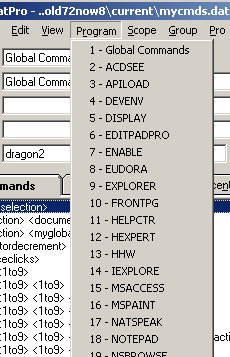 Now, when you say (or click 'Program'), SayWhatPro will number the different
programs, and you can simply choose the program you want by voicing the number.
Example: say 'Program', then say '1'. This will bring up "Global Commands". Everyone's system
will have a different number of different 'Programs', but they will be numbered
consecutively on screen for you to choose. Furthermore, once you have
remembered a specific program by number, you do not even need to go through the
'Program' menu, but can simply give a voice command like "program 17". On my
system, this brings up the "NATSPEAK" macros.
Now, when you say (or click 'Program'), SayWhatPro will number the different
programs, and you can simply choose the program you want by voicing the number.
Example: say 'Program', then say '1'. This will bring up "Global Commands". Everyone's system
will have a different number of different 'Programs', but they will be numbered
consecutively on screen for you to choose. Furthermore, once you have
remembered a specific program by number, you do not even need to go through the
'Program' menu, but can simply give a voice command like "program 17". On my
system, this brings up the "NATSPEAK" macros.
Additionally, this functionality is extended to the 'Scope' and 'Group' menus.
This functionality may be turned off/on in the 'Edit', 'Options' menu.
(More new features continued below).
Navigate to the Command (or List) you want by voice: In the 'Commands' or 'Lists' Tabs, you may simply say the name of the Command or List that you want to navigate to.
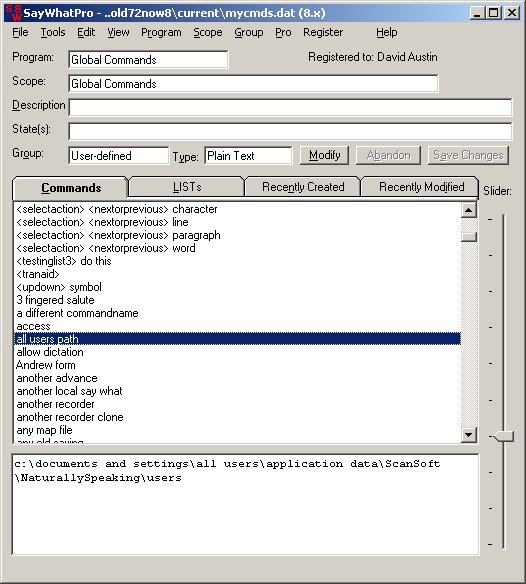 Note: Because we are looking at "Global Commands", if you merely say a
complete command name, it will be interpreted as an actual "Global Command"
instead of navigating to the command that we want. The solution is to hold
down the "Shift" key, so the utterance will be recognized as dictation, and
SayWhatPro will navigate to the correct command.
Note: Because we are looking at "Global Commands", if you merely say a
complete command name, it will be interpreted as an actual "Global Command"
instead of navigating to the command that we want. The solution is to hold
down the "Shift" key, so the utterance will be recognized as dictation, and
SayWhatPro will navigate to the correct command.
Examples: We have reached the highlighted command by holding down "Shift" and saying "all users path". Holding down "Shift" is necessary because we are looking at "Global Commands". If you are not looking at "Global Commands", holding down the Shift key is not necessary, because the utterance will not be actually recognized as a command in SayWhatPro. However, additionally, if you are looking at the 'Program' SayWhatPro itself, you will also need to hold down the Shift key so as not to trigger an actual command recognition in SayWhatPro itself.
If you do not give a complete command name, you will not actually have to hold down the Shift key either. For example, if you just say "all users", you will navigate to the command highlighted on the left because it is a partial match. Furthermore, if you just say "allow", you would go to the next command in the list. If you just say "another", you will go to "another advance", if you want to go directly to "another recorder", you can hold down Shift, and say "another recorder".
Note: A user has pointed out to me that a hands-free alternative to holding down the Shift key is to instead say "No-Space". For example "No-Space all users path" will give you the same result as holding down Shift and saying "all users path".
Additionally, commands that start with LIST names will always sort to the top. it is probably not worth it to try to dictate a complete LIST name command. However, looking at this screen, if you say "less-than-sign testing", you will navigate to the command '<testinglist3> do this'. If you say "less-than-sign mouse", you will go to the first built-in '<mouse> <1to9>' command. Note that as for this example, the command name that you want to navigate to does not even need to be visible in the Commands list.
This functionality also extends to the LISTs tab, but due to the fact that the 'Recently Created', and 'Recently Modified' tabs are not sorted alphabetically, this technique will not work there. For navigating in these tabs, 'move down x', or 'Press papa' (example), are good ways to voice navigate.